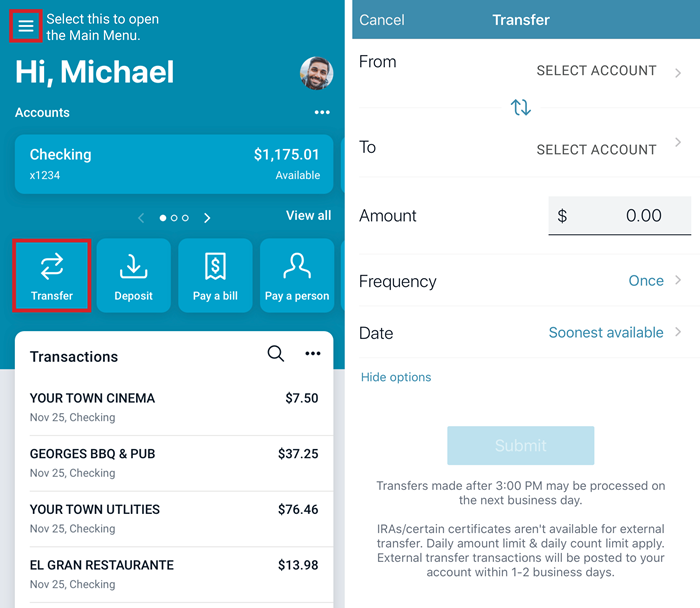Bank to Bank Transfers are now called External Transfers in our new Online Branch and SFCU Mobile Banking platforms.
How to Add Another Financial Institution for External Transfers:
-
Select an option:
-
OPTION 1: Using the Accounts section on the dashboard:
-
Find the Accounts section on the dashboard
-
Select …
-
Select Connect an Account (Mobile App) or Connect an Institution (Online Branch).
-
OPTION 2: Using the Accounts screen:
-
In the Mobile App:
-
Select the Main Menu.
-
Select Accounts.
-
Select +
-
Select Make External Transfers.
-
In Online Branch:
-
Select Accounts from the Main Menu.
-
Select Add an External Transfer Account.
-
OPTION 3: Using the Settings screen:
-
Select Settings the Main Menu.
-
In the Accounts section, select External Transfers.
-
Select Add an External Transfer Account or +
-
Your institution uses two-factor authentication.
-
When prompted for your password, enter it and select Submit.
-
Complete the fields on the Transfer Setup screen
-
Select Submit.
-
If the account is eligible to send inbound transfers to accounts in Banno Mobile, the app presents a message saying that two small deposits have been sent to the account and will arrive in 3-5 days.
-
Select OK.
-
Verify your deposit amounts to activate external transfers.
Online Branch:

Mobile App:
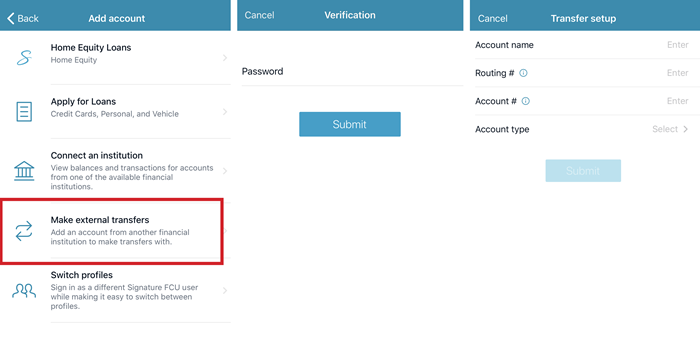
How to Create an External Transfer:
-
Choose one of the following ways to get to the Transfers screen:
-
Select Transfer from the dashboard.
-
Select Transfer from the main menu.
-
Select the account you want to transfer funds from, and then select an account for the destination.
-
Enter the transfer amount.
-
If you want to change the Frequency or Date of the transfer, click More Options.
-
Click Submit.
Online Branch:
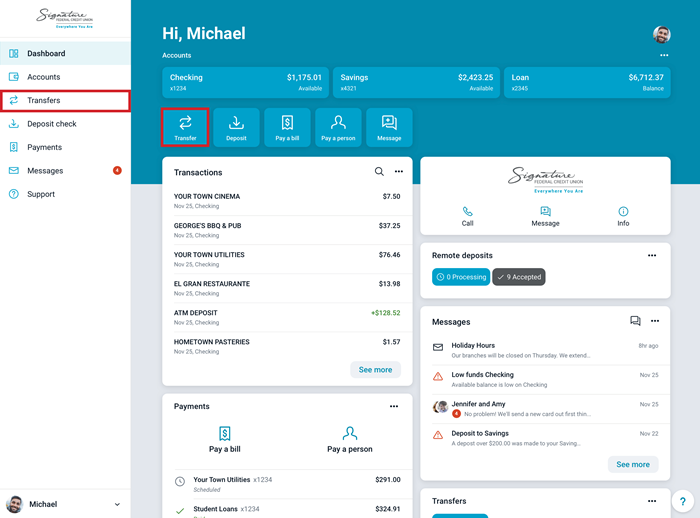
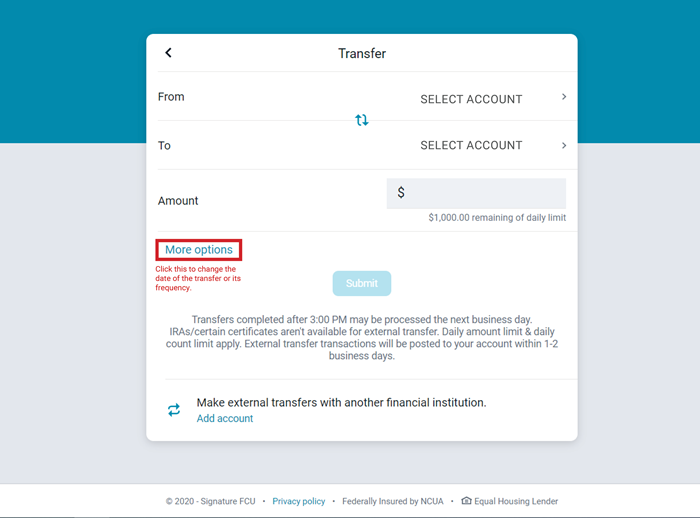
Mobile App: